Services are available depending on country, model, grade and service period. Some services will be subject to a fee for the subscription period detailed in the NissanConnect Services app.
To get started, you’ll want to be sitting in your driver’s seat, phone in hand. Then just follow these simple steps.
Select your Qashqai’s production date
On your phone
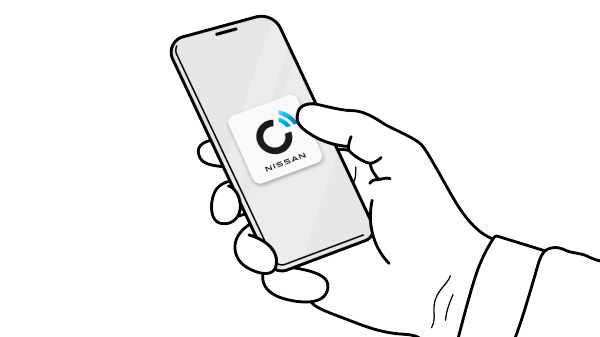
Step 1 : Download and install
Download the NissanConnect Services app to your Smartphone from your App Store or on Google Play.
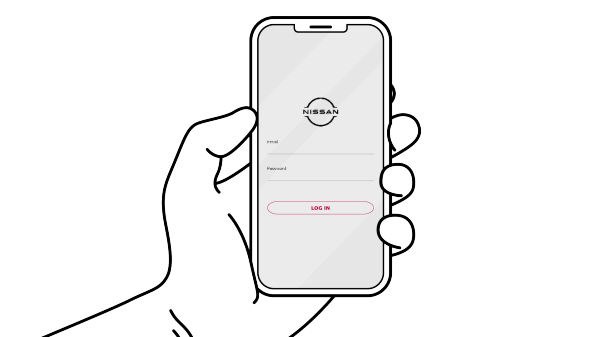
Step 2 : Sign-in or register
Create a NissanConnect Services account in the app, or sign in if you already have one.
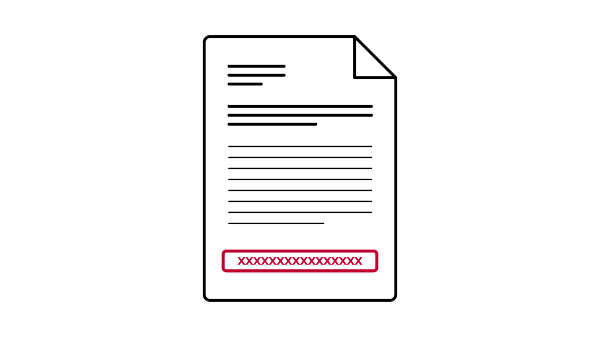
Step 3 : Enter your Vehicle Identification Number (VIN) in the app
You can find 17 digit VIN in two places:
• Within your vehicle registration document
• On the lower area of the windscreen
On your car infotainment system
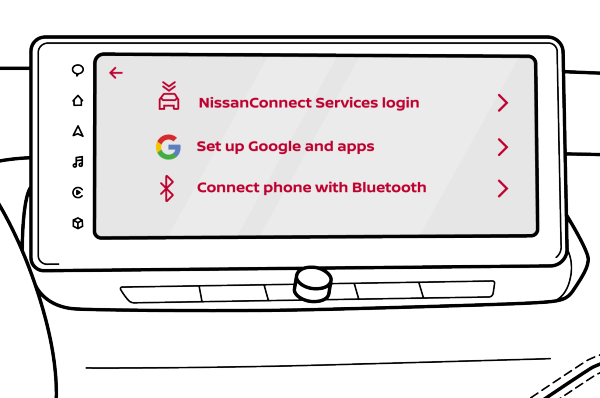
Step 4 : Create your profile and log-in to NissanConnect Services
When creating a profile on your Nissan's Infotainment system, use your NissanConnect Services username and password to login.
P.S. Sign in to your Google Account during profile creation. This unlocks a more personalized driving experience like saved Google Maps locations and points of interest, personalized recommendations, and the ability to download a wide variety of apps on Google Play, right in the vehicle. Basic Google Assistant and Google Maps functionality are still available without a Google Account.
On your phone
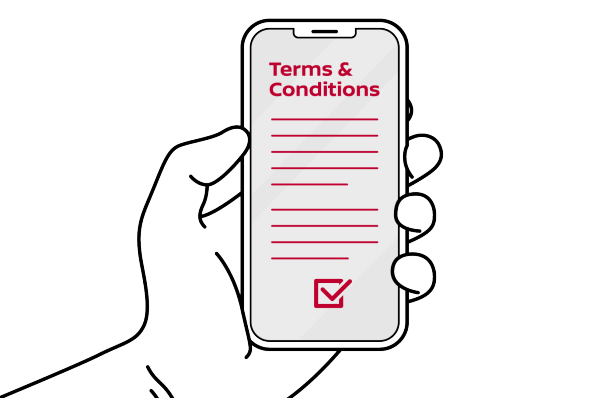
Step 5 : Return to the app and accept the Terms & Conditions
Once accepted, the services should be activated within a few hours.
As soon as it's done, you're good to go. Happy connected driving!
On your phone
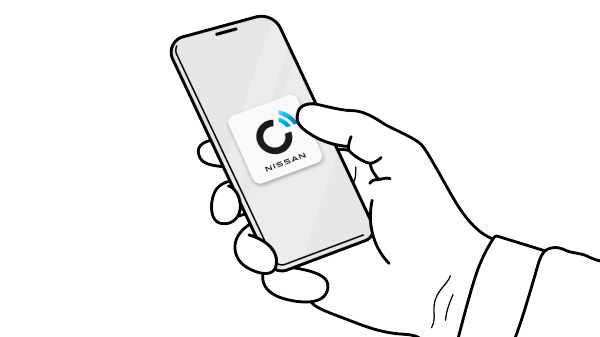
Step 1 : Download and install
Download the NissanConnect Services app to your Smartphone from your App Store or on Google Play.
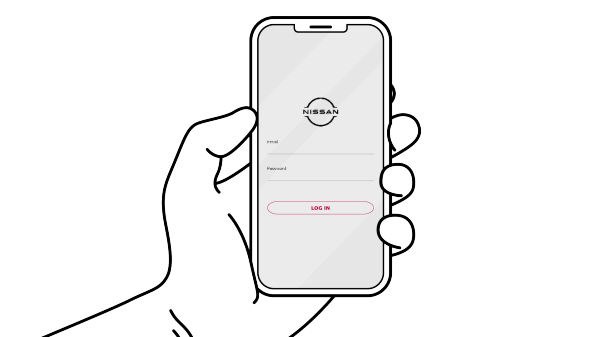
Step 2 : Sign-in or register
Create a NissanConnect Services account in the app, or sign in if you already have one.
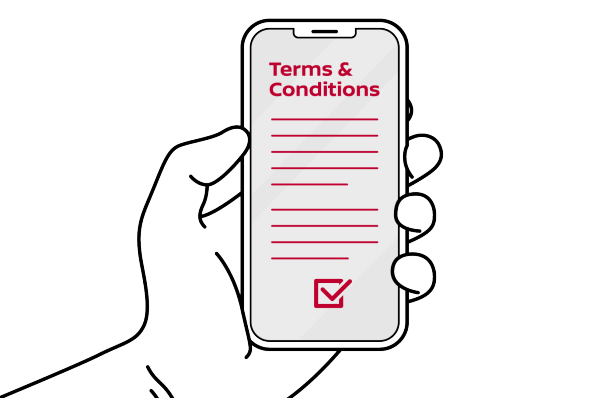
Step 3 : Accept invite and agree to terms and conditions
In the NissanConnect Services app, receive and accept the invite from the car owner and then agree to the terms and conditions.
Note Invitations to NissanConnect Services app have expiration dates. The owner can grant you access to their vehicle for a specific period or indefinitely. You can be invited with either Lite or Standard access levels.
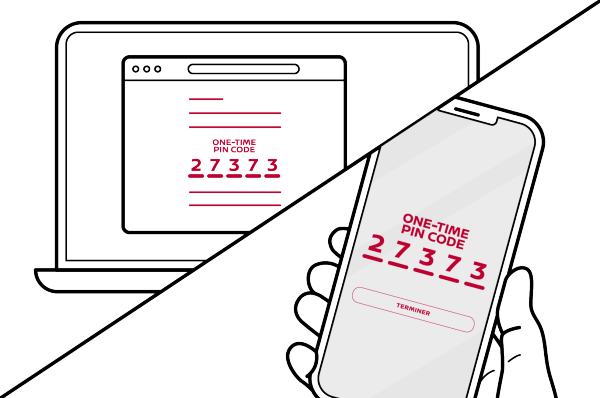
Step 4 : Enter One-time pin code into the app
A confirmation one-time PIN will be sent to your email to verify your acceptance of the NissanConnect Services invitation. Enter this code in the NissanConnect Services app to complete the process.
On your car infotainment system
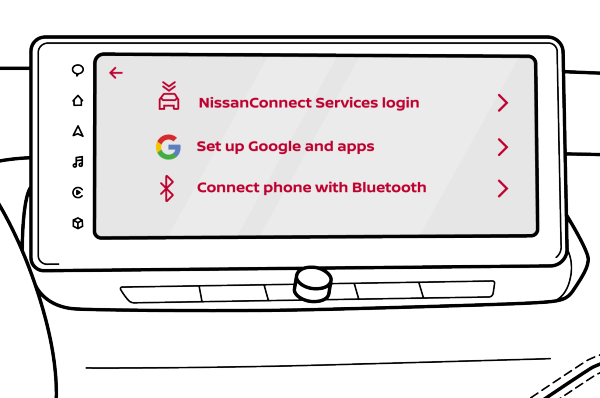
Step 5 : Create your profile or log in to NissanConnect Services
You will need to create/load your profile on your Nissan's infotainment system, then use your NissanConnect Services username and password to log in to NissanConnect.
Note: Sign in to your Google Account during profile creation to unlock a more personalized driving experience like saved Google Maps locations and points of interest, personalized recommendations, and the ability to download a wide variety of apps on Google Play, right in the vehicle. Basic Google Assistant and Google Maps functionality are still available without a Google Account.
After pairing your device, the Infotainment system will confirm a successful login by showing "Login successful" and the NissanConnect Services (NCS) app will display your vehicle on a guest account.
As soon as it's done, you're good to go. Happy connected driving.
On your phone
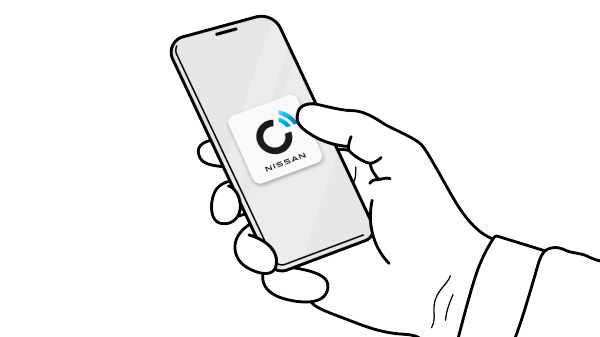
Step 1 : Download and install
Download the NissanConnect Services app to your Smartphone from your App Store or Google Play Store.
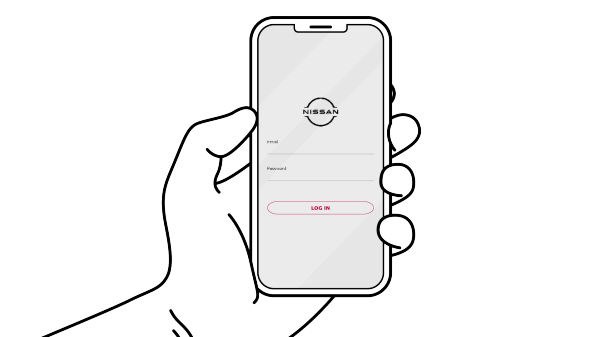
Step 2 : Sign-in or register
Create a NissanConnect Services account in the app, or sign in if you already have one.
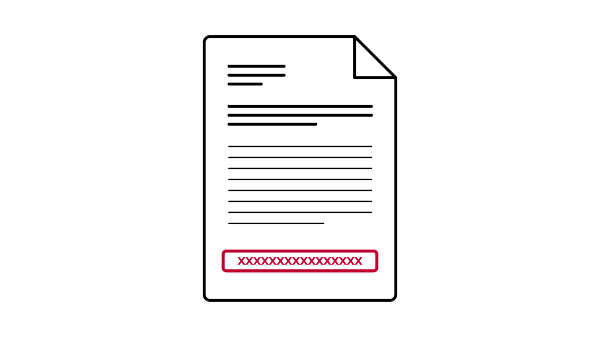
Step 3 : Enter your Vehicle Identification Number (VIN) in the app
You can find 17 digit VIN in two places:
• Within your vehicle registration document
• On the lower area of the windscreen
On your car dashboard
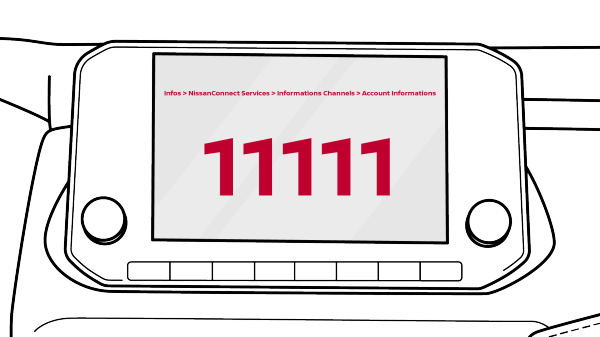
Step 4 : Get the pairing code from your infotainment system
Turn on your infotainment system and from the homepage, select: Info > NissanConnect Services > Information Channels > Info from Nissan > Account Information > Car Pairing Code.
If 'Account information' does not appear, press 'Info from Nissan' twice
On your phone
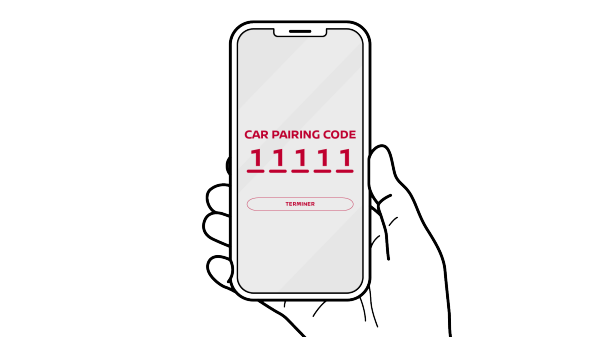
Step 5 : Enter your pairing code in the app
Return to the app, enter the pairing code and accept the terms and conditions. Once the terms and conditions are accepted, the services should be activated within a few hours.
As soon as it's done, you're good to go. Happy connected driving!










